Occasionally we update stencils that are included with OmniGraffle in a new release—that’s exactly what we did in the 7.6 update.
One of the things we don’t do, though, is make assumptions about what people want us to do with their existing stencils; people edit, duplicate, and delete stencils for a lot of different reasons. We don’t want to mess with anything that might be interrupt a workflow.
So, if you’d like to install the new stencils we designed around all of our Stencil Browser changes, just move the Stencils folder out of OmniGraffle’s container.
The easiest way to get to your Stencils folder is by Command-Clicking a stencil in your Stencil Browser sidebar and clicking Show in Finder.
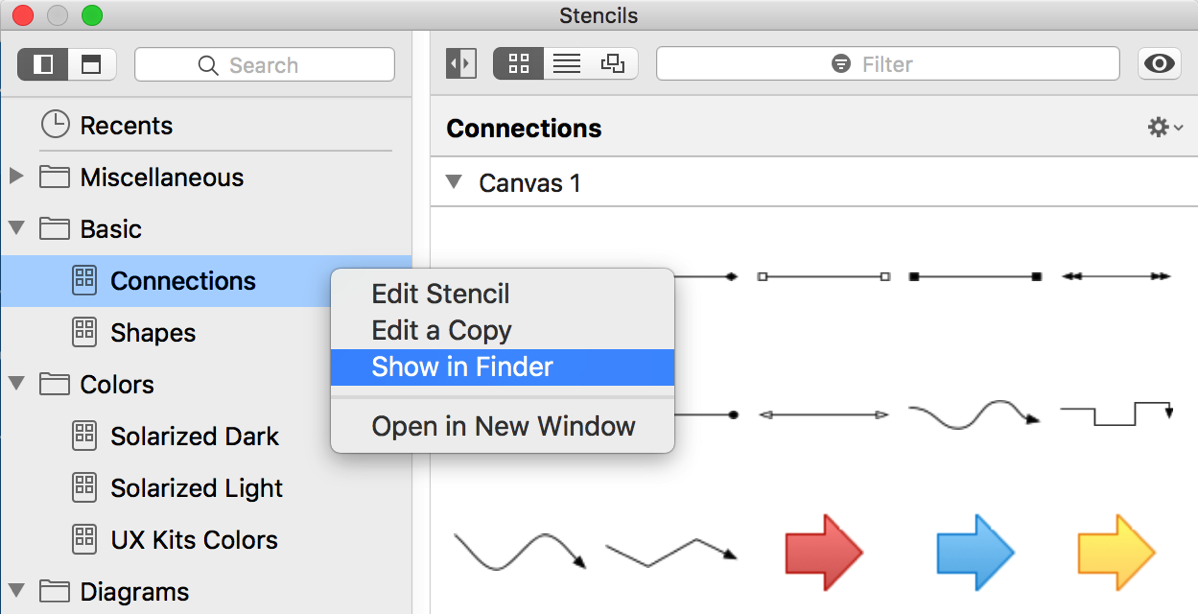
Once in your Stencils folder, move up the directory until you can drag the Stencils folder on to your Desktop. (Or elsewhere.) The next time you relaunch OmniGraffle, we’ll re-create that folder with all the restyled stencils.
If you’ve edited other stencils, or downloaded quite a few from StencilTown, or created your own, just grab them from the Stencils folder you moved to your Desktop.